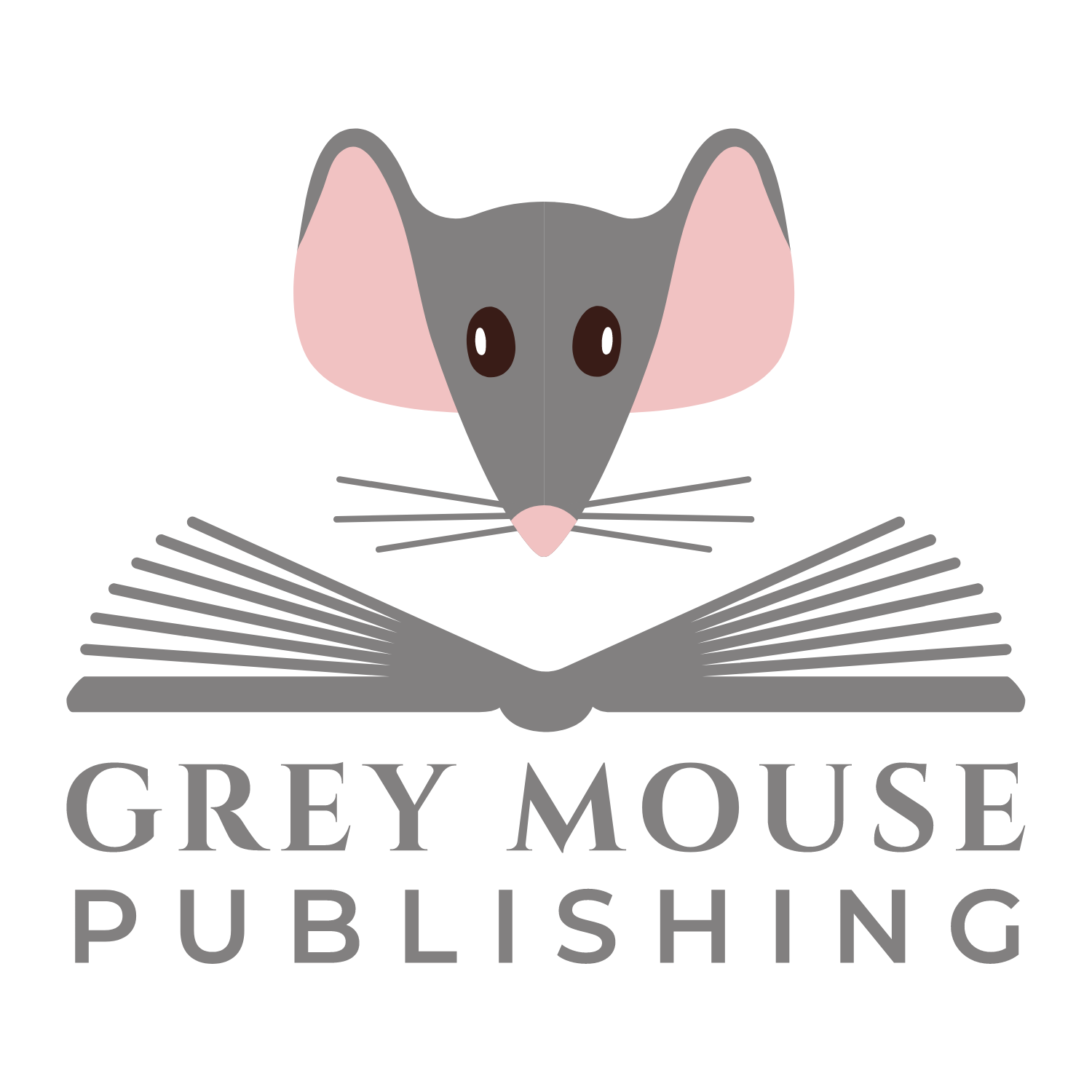When you created your LinkedIn account, you were asked for your current job title. This then becomes the headline for your LinkedIn profile.
Why is your awesome LinkedIn headline important?
You only get one chance to make a good impression, and so when you appear in LinkedIn search results one of the first things that people will see is your headline. If it is well-crafted, then people will want to click on your profile and read all about your skills and experience. If it isn’t? Well, there are millions of other profiles to choose from instead.
Your work experience section in your profile will show people the different jobs titles that you have had, so why not use your headline to tell people what it is that you actually do. Use those 120 characters to showcase you! For example, if you are an accountant, then what is your speciality and how do you help clients or what problems do you solve? Be specific and please, please, please avoid using buzz words, clichés and text-speak. For example:
Chartered Accountant specialising in taxation planning for large corporate clients – 82 characters
Take a look at your current headline. Can you answer the following questions:
- What is your profession?
- What is your speciality within that profession?
- What do you do well?
- What do you contribute the the organisation you currently work for?
2. Remember you’re dealing with a computer but talking to people
When someone enters search criteria, a computer will search for those words only, but a person looks at the whole document, so make it readable.
3. Use pipelines | and symbols to highlight your skills
When you use LinkedIn, what you can’t do is use bold text or underscored words to highlight skills. Instead use pipelines and symbols to differentiate between different skills. If you can’t find them on the keyboard, copy and paste these frequently used ones:
★ ♦ ~
When writing your headline remember:
- tell people what you do
- be specific
- talk to your audience
- include 3 or 4 keywords
- makes full use of the 120 characters available
If you found this post helpful, then please let me know, and if you feel you would benefit from some help with your LinkedIn profile, then consider getting a full, systematic review of your profile or some one to one training and support.