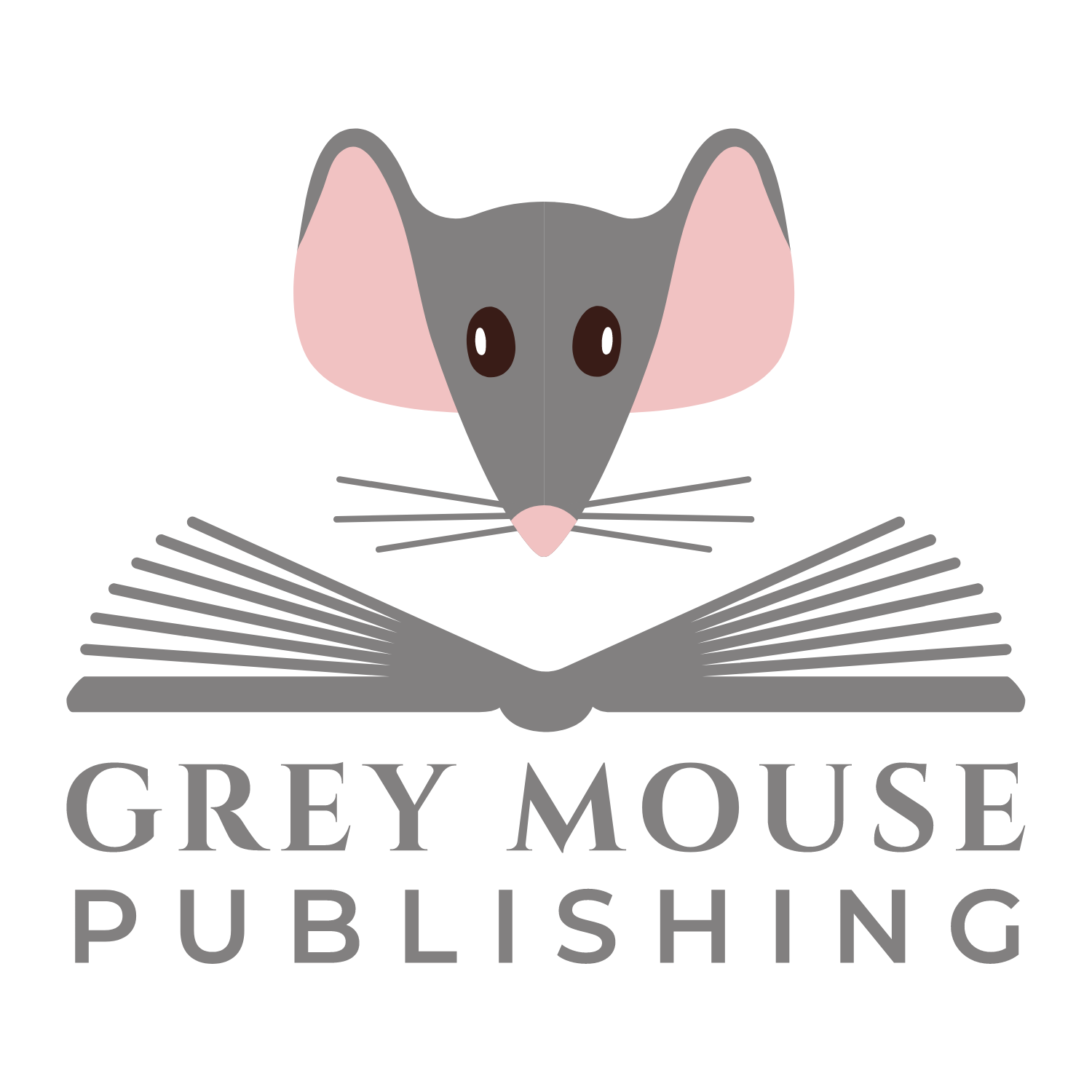Many, many years ago, whilst I was working as a Community Nurse, I got to know one of my colleagues and one day, we got chatting about husbands andcareers. As we were talking, I found out that a friend of her husbands worked for Oracle, the big database company. It was a place my husband had aspired to work for at the time, but didn’t think he was ready. At that stage he had experience in spades, but no degree.
The friend spoke to her friend who advised him to apply any way. He did and after a day of interviews, was offered a contract.
Two nurses chatting led to what was to become a turning point in my husbands career. Having someone say “go for it” made all the difference. That is the power of networks and one of the reasons I advocate building up a diverse network of contacts, because you just don’t know where the lead to your next job could come from. So, from this, I’d like to suggest 8 places on LinkedIn where you could build up your network.
1. Your email account
When you created your LinkedIn account, LinkedIn asked permission to look at your email contacts to see which of them is already on LinkedIn. If you use your personal account, then you will be able to connect with family, friends, colleagues and contacts.
2. The [Home] tab.
The [Home] tab tells you when one of your connections has a new connection. If you know this person, then send an invitation to connect. If you don’t, but would like to, then again, ask to be introduced.
In addition, when you post an update, then people can like or comment on it. Consider inviting them to connect.
The same applies to status updates posted by others. Some people will post an update that is purely aimed at helping people connect with each other. You just add your email address to the comments and then other people can use it to send you an invitation to connect using that email address.
3.The [Profile] tab
One of the sub-menu items for the [Profile] tab is “People who have viewed your profile”. This does what it says, and tells you who has viewed your profile and how you are connected, if you are connected at all. If you are, then there is a [Message] button, but if you are not, then that button becomes a [Connect] button where you can invite that person to connect.
4.The [Network] tab
The network tab is made up of 3 sub-menus:
- Contacts – In the Contacts screen, people have either a blue LinkedIn icon next to their name or a grey one. The grey ones indicate contacts who aren’t connections. Try and ensure all your contacts are also connections.
- Add connections – This is where you can import contacts from your email account.
- Find alumni – Type in the name of your school, (college and university) and click on search. LinkedIn will display anyone with that school/college/university in their profile. This may be in either the Education or Experience sections, depending on whether they were a student or teacher. If you would like a recommendation (or endorsement) from a teacher or lecturer, then you’ll need to be connected with them first!
5. The [Jobs] tab
Some job adverts include the name of the person who posted the job. This is an ideal way to see if you are connected, and if you aren’t, then perhaps there is someone who can introduce you. Also, take a look at the bottom of that persons profile and see what groups they are a member of and who/what they follow. The more you have in common with them, the higher up you will appear in their search results if you aren’t connected.
6. The [Interests] Tab
Like the Network tab, the Interests tab is made up of 4 sub-menus:
- Companies – Type in the name of the different companies that you have worked for and see who you know who works there. Alternatively, click on the icon on your profile and view the Company profile to see a list of people you know and those in your network. By connecting with colleagues, you are in essence validating your profile by establishing that you did in fact work there. You are also providing people you work or worked with the opportunity to recommend or endorse you.
- Groups – When you join in discussions within groups, you get to interact with people. Many of whom will be willing to connect with you. In some cases, if you can’t connect with the person, you can follow them instead. Also, don’t forget to connect with the group owner!
- Pulse – This includes a list of Influencers that you can follow. Whilst there is probably little point in inviting an influencer to connect unless you actually know them, have a look at how connected you are to them. You’ll often be surprised and could actually connect with someone known to them, bringing you one step closer.
- Education – See how many connections you have at a school, college or university. Similar to Find Alumni.
7. LinkedIn search
Throughout your life, you will meet people and lose touch with them. The search facility allows you to search by name for someone. This can also be used to connect with people you know through your other social media accounts. Personally, if I read an article that I liked or even a book, I always look the person up on LinkedIn (and Twitter, Facebook etc!) and send an invitation to connect. Talking about their book is always a good conversation starter.
8. Your Inbox
People will search either for you specifically or someone with your skills and may send you an invitation to connect, in which case check the person’s profile and see if they would be a good person to add to your network. Don’t feel that you have to accept every invitation you get, especially if they are from people you don’t know.
When you do connect with someone new, check out their connections to see who you know, but haven’t connected with. If there is someone that you don’t know but would like to connect with, see if that person would be willing to introduce you. This way you can turn 2nd degree connections into 1st.
As you can see, every pretty much every screen on LinkedIn has an opportunity to connect, but my favourite way is through groups. It’s all about starting discussions or adding to one’s that have already been started.
—————————————————————————————————-
If you found this blog post helpful, then please let me know, and if you feel you would benefit from some help with your LinkedIn profile, then consider getting a full, systematic review of your profile, or some one to one training and support.
If you check out my LinkedIn profile, you’ll get access to a number of free resources and vouchers to my Udemy courses.
If you are serving, transitioning or retired member of the armed services, then contact me for voucher codes that will allow you to access my courses for free. Also, check out my resource page for veterans.