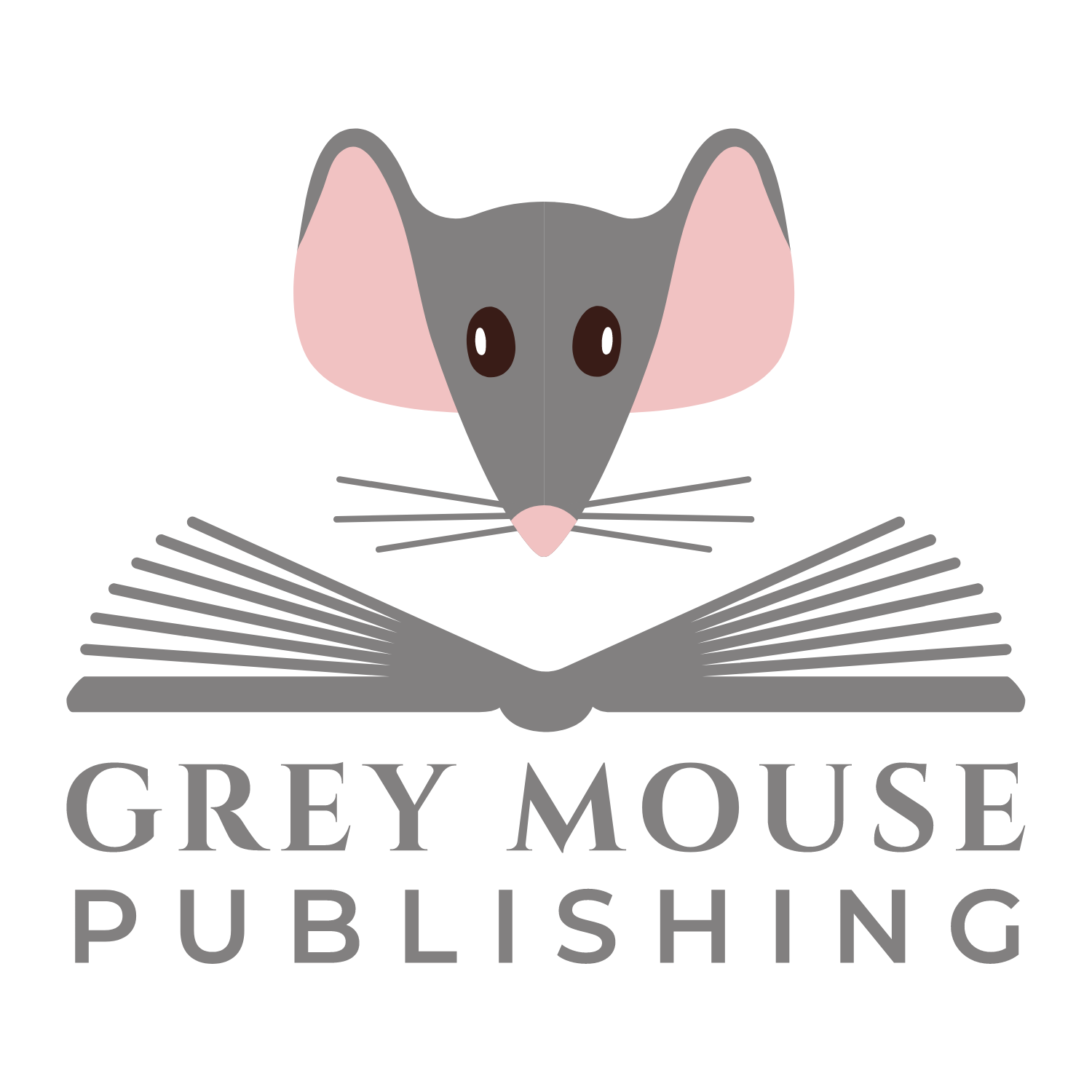When I review someone’s profile, one of the first things that I check for is if they have personalised their URL. When LinkedIn creates your profile it assigns a random link made up of your name, letters and numbers. This link can then be used by LinkedIn users and non-LinkedIn users to view your own Google-able LinkedIn public profile.
It’s a very simple process, which begins by logging onto your LinkedIn account, and then navigating to your “Edit Profile” screen.
- Click on the “Edit” link to the right of your current URL

|
You will now see a message box that has a space for you to type in your URL.
First try your name. If that has been taken, then try alternatives until you find a link that has not been taken e.g. johnsmithaccountant Note from LinkedIn: “Your custom URL must contain 5 – 30 letters or numbers. Please do not use spaces, symbols, or special characters” |
|
Now that your personalised URL has been saved, take a look at the right hand side. This is where you can customise your public profile.
Just choose whether or not you want a public profile, and then tick which sections you’d like to appear. As a minimum, I would suggest including:
|
- your email signature
- your business/networking cards
I hope you found this lesson useful. Remember, you can connect with me on LinkedIn using the following link.