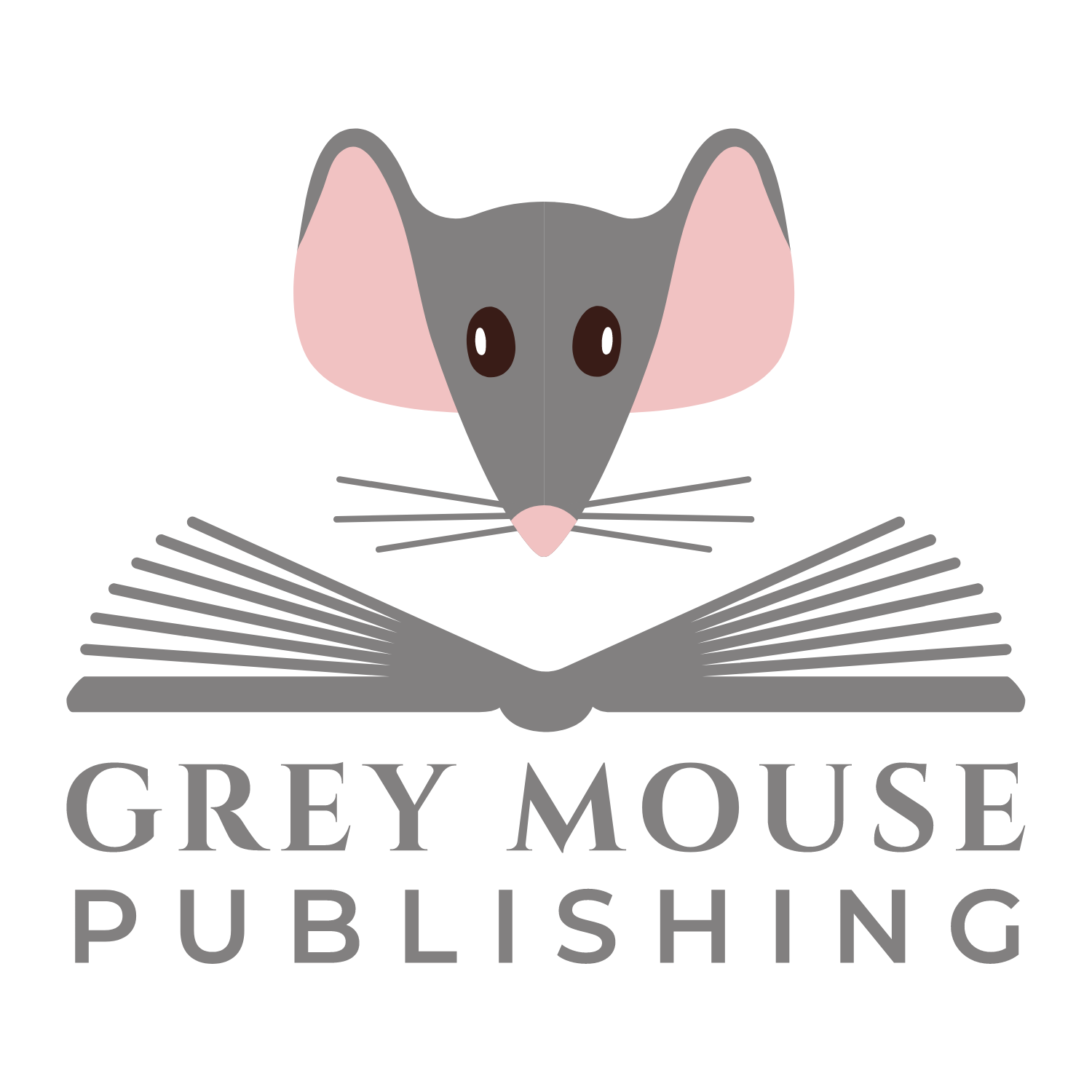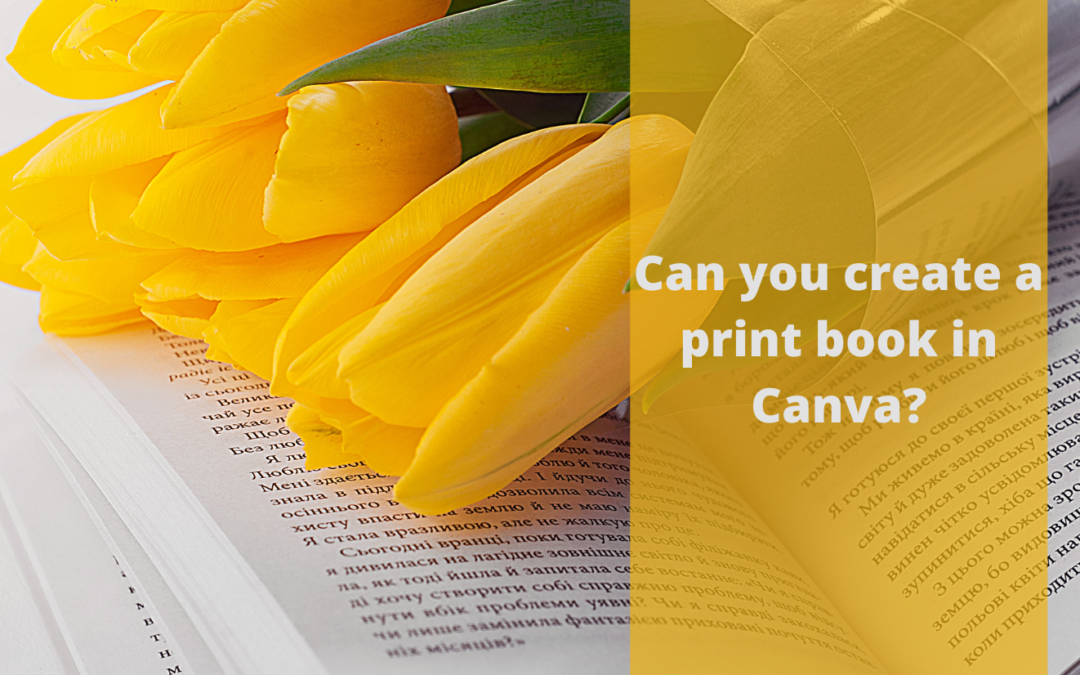In today’s blog post, I answer the question: “Can you create a print book in Canva?” and show you 10 things you need to consider before doing it.
This question appeared on Quora today: “How can I create a book in paperback format using Canva, or is it impossible to create paperbacks in Canva? I’ve created the ebook version, but I don’t know how to create the paperback version.”
My answer:
Yes, you can create a paperback book in Canva. However, there are a few things you need to take into account if you’re going to go down this route.
1. Margins
If you create a book for print, then you need to allow at least one 1cm for margins. Your book will be rejected if any text (including headers and page numbers) is found 1 cm from the edge of your book.
Tip: Amazon has created a book cover calculator for print books, and you can download a template for your book cover. You could upload this image to Canva, crop it so that only the front cover shows, and you’ll then be able to see where your margins should be.
2. Gutter
The gutter is found on the left-hand margin of your book and is the space needed to take into account the fact that when you open a print book, you can’t lay it flat because of the join. For this reason, you should allow a little extra (usually 0.3 cm per 150 pages) on the left margin on odd pages and the right margin on even pages.
3. Bleed
When you create a print book, you should allow additional space around the book. This will then be trimmed off to give you your final copy.
4. Book size
Whilst when you make an ebook, it is usually text-based and doesn’t need to be formatted to a specific size, as this is done in the ebook reader. If your ebook is available as a download, then it just needs to take into account the fact that printers in the US and Europe print on different paper sizes. However, whilst you can print a book in any size, there are some standard sizes. (See my previous post on this).
5. Proofreading and editing
Don’t forget to proofread and edit your book.
6. Book insert
Remember, for print books, you need two separate files for your book insert and your book cover. Both should be print-ready PDFs.
7. Book structure
Remember, print books are made up of the front matter, back matter and body of the book. If you’ve created an ebook, then chances are, you’ve not added in the front or back-matter.
8. Page numbers
Remember, in print books, most people will expect to see page numbers. This will allow them to navigate your book more easily.
9. Table of contents
Remember, your readers will also expect a table of contents. Leave this until last, as otherwise, you’ll be constantly updating it as you add in new pages!
10. Number of pages
Canva only does up to 100 pages per design, so if your book is more than this, you’ll need to create two designs that share the same design elements. You can then download both as print-ready pdf’s and then merge the two files using websites like ilovepdf.com.
So in answer to the original question, “Can you create a print book in Canva?”, yes you can but you need to understand the structure and layout of your book before you start.