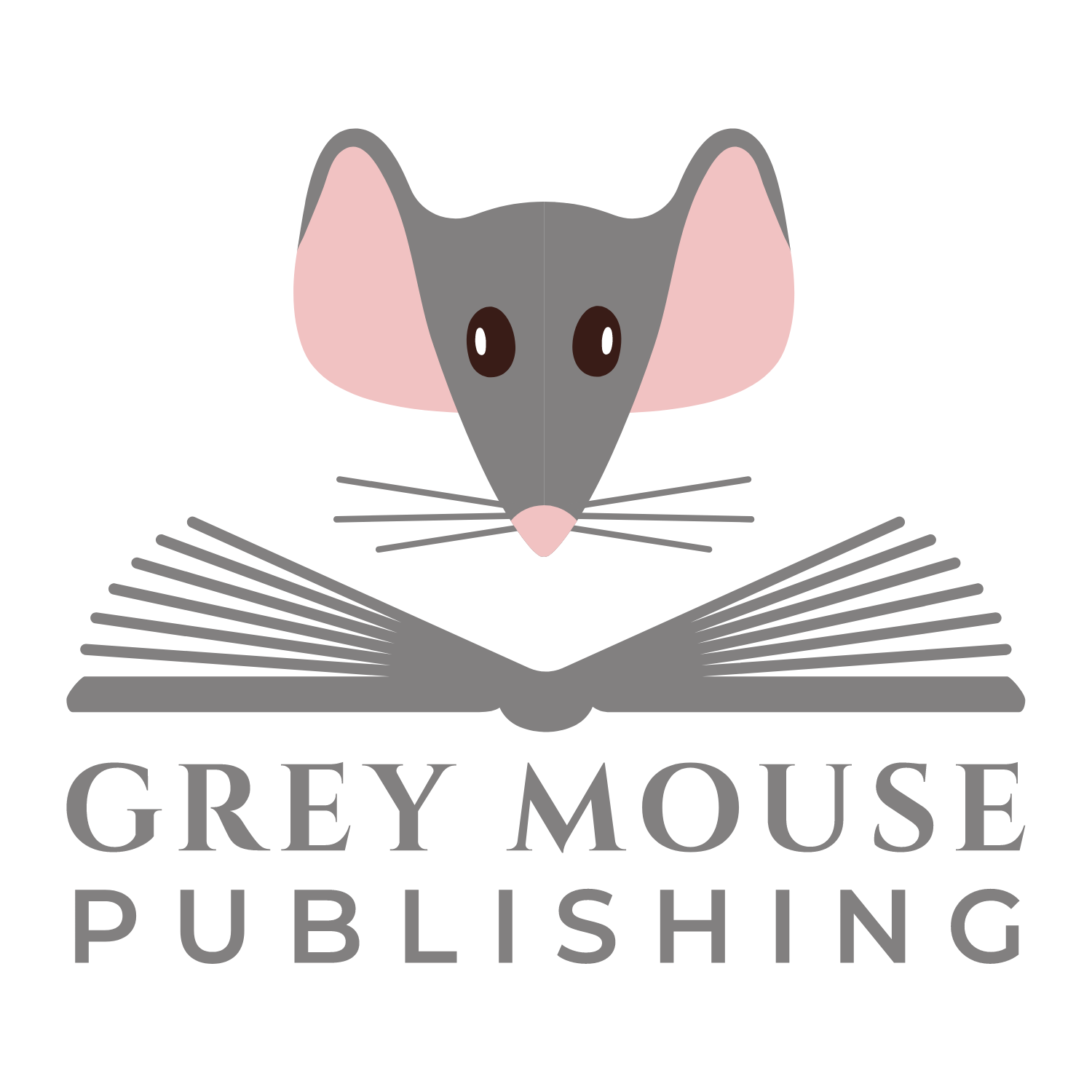LinkedIn provides the option of including 3 website links on your LinkedIn profile. For small business owners, these should be thought of in terms of your overall social media strategy, and so should include:
- your company website homepage
- your Facebook business page
- a blog if you have one, or link to another business-related account e.g. Pinterest
NB: There is a separate section for your Twitter account public and LinkedIn profile. Your current employer should be a link to your LinkedIn company page.
An example of a potential list of websites is shown below:

The problem is that when you try to add your Facebook business page, there isn’t a Facebook option in the websites list! To overcome this, you need to use the “Other:” option. The following provides instructions on how to do this in both the old and the new versions of LinkedIn:
- Logon to your LinkedIn account
- In profile, select “Edit Profile”

Old version of LinkedIn
- Scroll down to the “Additional Information” section.
- Click on “Edit”, to the right of the Additional Information

The following page will be displayed:

NB: If you have information in the fields, you may want to click on “Clear” to clear them.By clicking on the drop-down menu, you can see that you have a number of options.
- Select “Other:”

The field changes to include a website title option.

- Enter a “Website Title”
NB You can enter up 30 characters in the [Website Title]. This means you can type in “Facebook” and then add your Facebook page URL, or use it to personalise the URL link e.g. My ebooks for Sale
- Next add the website URL

Instead of using LinkedIn’s options for Company website and blog, why not use the “Other:” option to make these more personal. I changed mine to:

New version of LinkedIn:
The new version of LinkedIn does away with the “Additional Information” screen, and the information is now found in the Contact Info section.
The new version of LinkedIn does away with the “Additional Information” screen, and the information is now found in the Contact Info section.

- Click on [Edit Contact Info]

To change your website info:
- click on the pen icon to the right of the websites field name

As before, choose [Other] from the drop down menu, enter the website title and URL.
When finished, click on [Done Editing].
When finished, click on [Done Editing].
If this post “How to link your Facebook page to your LinkedIn profile…” has helped you, then I’d love to hear about it.