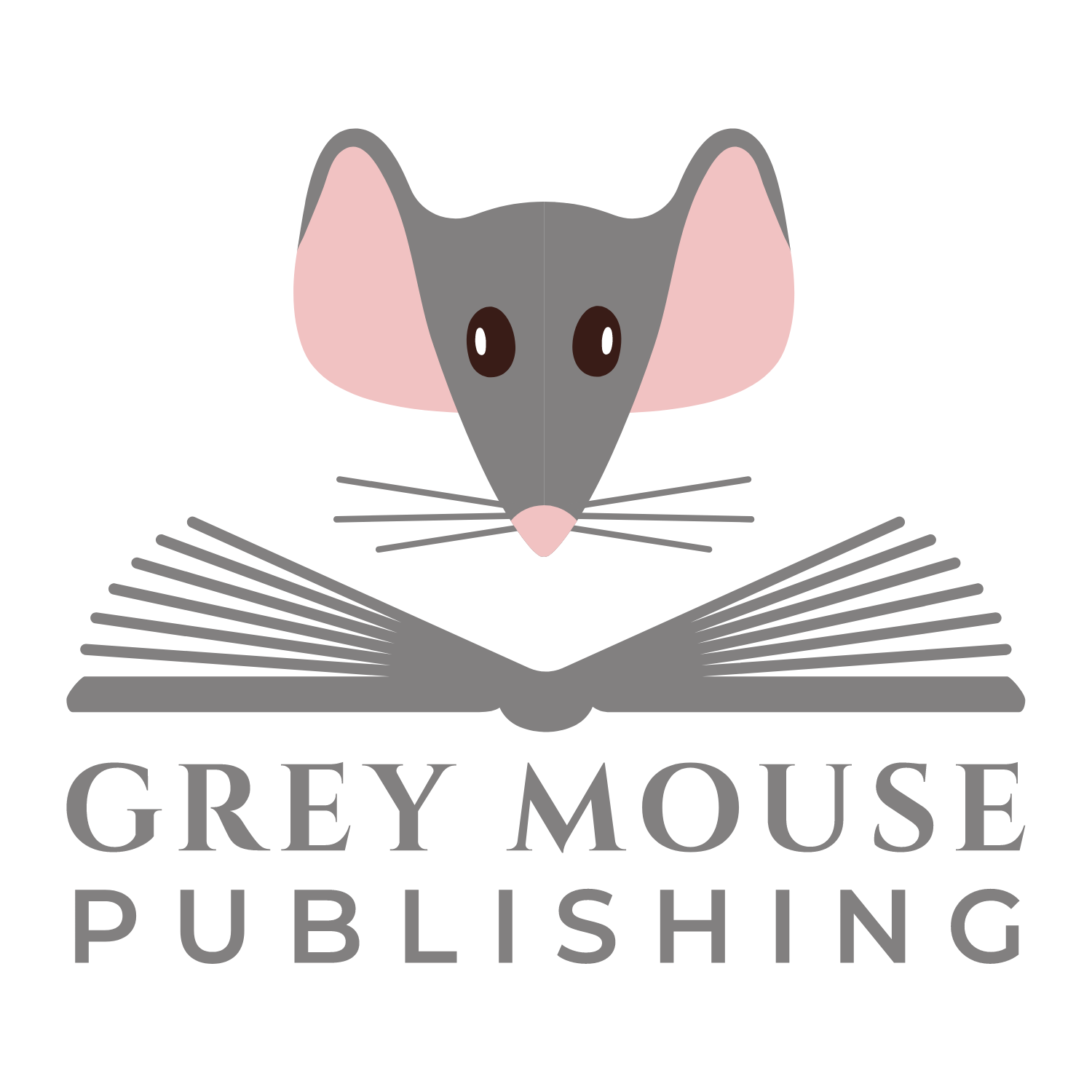LinkedIn has two primary functions. The first is to create your personal brand by developing your personal profile. The next is social networking and this is were your networking screens come in to it.
There are 3 LinkedIn basics – your Network screens:
- Contacts
- Add connections
- Find alumni
The Contacts screen

The Contacts screen displays all your 1st degree connections. You can re-order them in terms of the persons name, newest, or most recent conversation. You can also filter them, so for example you can see how many of your contacts work at a given company or location.It also displays your contacts, people you have contacted but who are not connections e.g. people you sent invitations to that are pending. These are shown by grey LinkedIn icons, whereas connections are shown in blue.To help you manage your connections, LinkedIn allows you to create and allocate tags for different groups of people, so creating different sub-groups within the whole.
Finally, if you every want to remove a connection, then this is where you would do it.
Your Add Connections screen

When you created your LinkedIn account, you probably signed into your email account, so that LinkedIn could see if any of your contacts were already on LinkedIn. The Add Connections screen allows you to repeat this procedure to find new contacts.
The Find Alumni screen

One group of connections that you have is those that you went to school with. This screen allows you to search for old classmates by filtering the dates and university that you attended.Summary
LinkedIn has provided you with 3 screens to help you develop you network. The Contacts screen is your primary resource. Use it to group and filter you contacts and make sure that you keep in touch with them.
LinkedIn has provided you with 3 screens to help you develop you network. The Contacts screen is your primary resource. Use it to group and filter you contacts and make sure that you keep in touch with them.